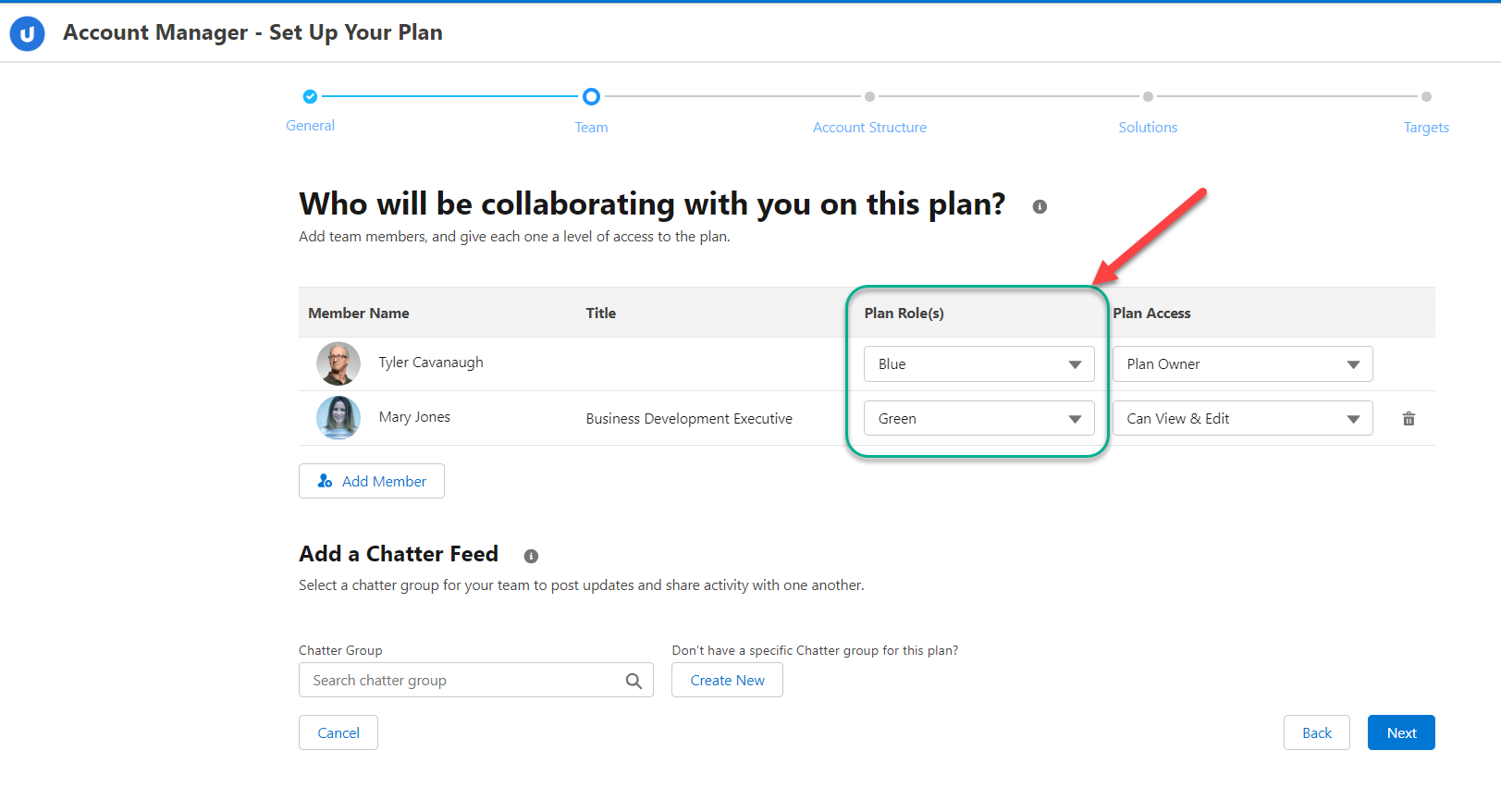Enabling Roles for Plan Team Members
Allow your users to assign plan roles to team members when they are creating or updating an Account Manager plan.
To this, you need to do the following:
-
Create the roles that can be assigned to team members
-
Enable the custom setting that displays the plan roles option (as indicated in the image below)
Create the roles
Plan roles are a picklist on the Altify Account Manager Plan Team Member object. To create your organization's roles, do the following:
-
In Setup, find and select Object Manager.
-
Find and click the object Altify Account Manager Plan Team Member.
-
Select Fields & Relationships in the left-hand menu.
-
Click Plan Role(s).
-
On the Plan Role(s) page, click New in the Values pane to add your roles.
Enable role selection in AM plan settings
-
In Setup, go to Custom Settings.
-
Click Manage beside Altify Account Manager Settings.
-
Click Edit.
-
Select the Enable Plan Role(s) check box.
-
Click Save.